Typewriter 2.0: search for the perfect writing experience on iPad
I like to write: blog articles, journals, and even books. However, I struggle writing at home, especially at my desk.
What works best for me is going to a nice café and writing on an iPad with an external keyboard. I’m less distracted by other tasks and somehow the ambient noise helps me to focus on writing (though sometimes I want to know the gossip of that couple at the table nearby or wear headphones when it’s too loud).
We’ll talk about the best environment for writing some other time — this article is about finding the best keyboard and software for writing on an iPad.
Finding the best keyboard for an iPad
Apple Magic Keyboard
The first keyboard I tried with an iPad was the Apple Magic Keyboard. It’s a bit better than the built-in keyboard in my MacBook Pro 2019, which is so bad, that it’s hardly an achievement.
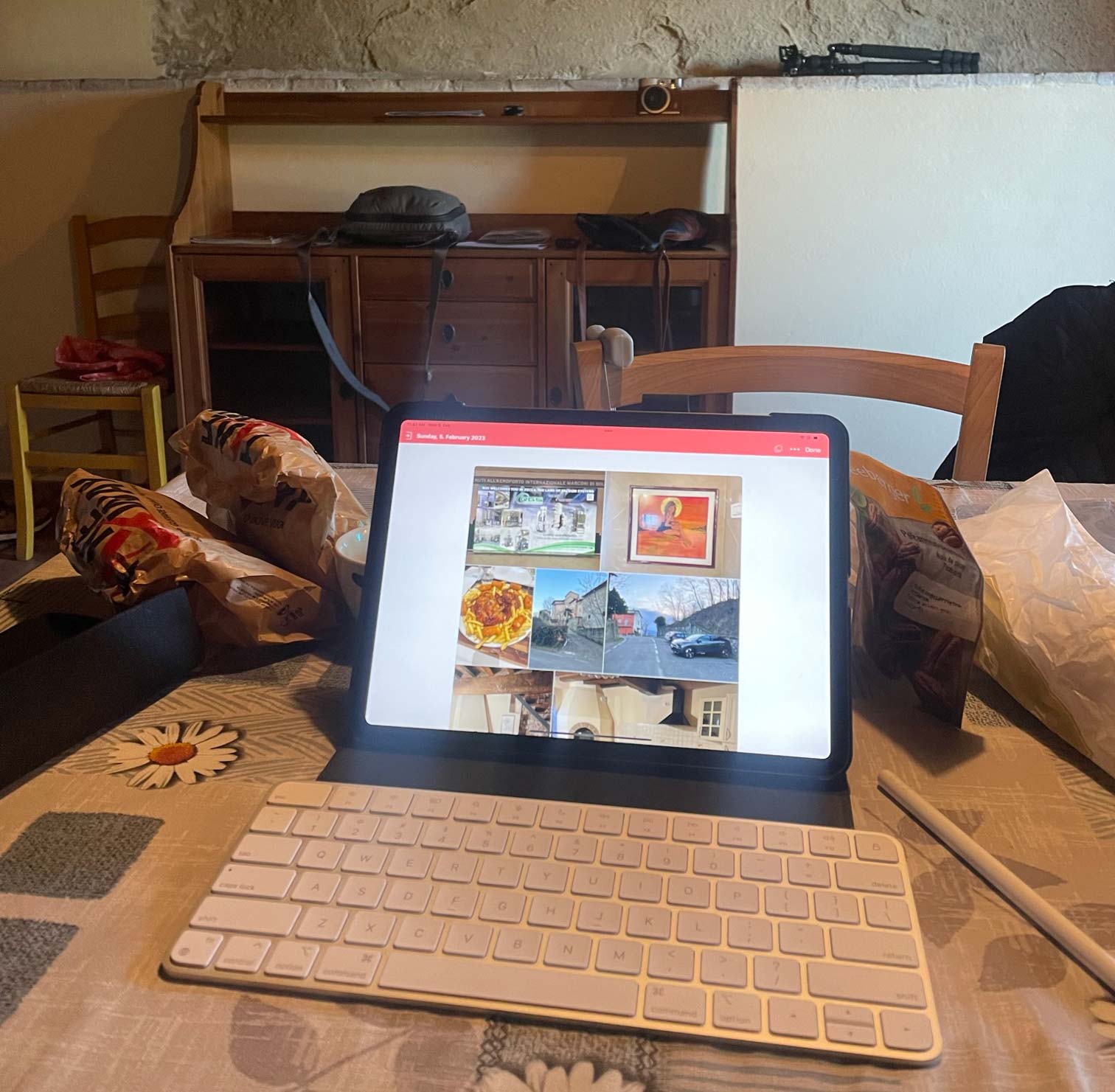
In addition, since I started using a mechanical keyboard on my desk, I wanted a similar experience on iPad too.
The overall experience of working on an iPad with a hardware keyboard is nice though. Many shortcuts work the same way as on the desktop (like Cmd+Tab to switch between apps, Caps lock to switch input language, and so on).
Storytime I’ve used ergonomic keyboards throughout most of my career as a software engineer (probably for about 15 years or so), with the Microsoft Ergonomic Keyboard 4000 being my favorite — a great 50€ keyboard. I never liked the idea of a mechanical keyboard — I thought I wouldn’t like the noise they make and the pressure one needs to apply to type. However, I was disappointed by the poor quality of the newer and significantly more expensive Microsoft Sculpt and Surface keyboards. So when one of them died just one year after I bought it, I decided to try a mechanical keyboard. I ended up buying a split Mistel Barocco, which quickly converted me to a mechanical keyboard fan. The split design turned out to be equally, if not more, comfortable than a traditional ergonomic keyboard.
Verdict: Apple Magic Keyboard is a decent choice for travel — very small and light (240 g). However, the typing experience isn’t great.
YMDK Air40
The next keyboard I’ve tried was 40% YMDK Air40. It’s very cute and tiny and sounds good.
However, there are a few issues:
- Typing is difficult, especially in Russian — too many of the Russian alphabet’s 33 letters are hidden on other layers (the keyboard has three layers), and you constantly need to remember how to access them.
- I’m not a fan of a brick ortholinear layout (when rows of letter keys are placed directly under each other, without a half-key shift like on most keyboards).
- Not great for travel — it’s small but very heavy (495 g without keycaps) thanks to its aluminum case.
- It’s the only non-wireless keyboard I’ve tried for an iPad.

Tip The orange/black keycaps are from Amazon.
Tip One thing I do on all my keyboards, is placing the space key upside-down: it makes the bottom edge less sharp when you press it with your thumb.
Note All my mechanical keyboards have brown switches, either Cherry or Gateron. I like the subtle resistance (in comparison to linear reds) and relative quietness (in comparison to clicky blues).
Note I haven’t done a lot of mods for my keyboards, except adding layers of foam and coins to my split keyboard, because separate halves are too light and move a lot on a desk. The YMDK keyboard already came with foam.
In the end, it just suddenly died after a few months of infrequent use…
Verdict: YMDK Air40 looks really cool but typing on it is too much work. It’s a bit too esoteric for my taste.
Anne Pro 2
The next keyboard I tried was a 60% Anne Pro 2.
There’s a lot to like about this keyboard:
- The layout is very nice, almost no need to relearn anything after a full desktop keyboard since most of the keys are accessible on the main layer and are located at familiar places (almost standard US layout). The only hidden keys are F-keys, Insert/Delete/Home/End/Page up/Page down, and
~(the only missing Russian letter —ё). - Magic arrow keys — a group of modifier keys, at the bottom right corner, that work as arrow keys when you quickly tap them instead of holding them.
- The sound is almost as good as on YMDK Air40 (the aluminum case helps the latter a lot though).
Tip I also set up the Escape key to be magic: to act as ~ (or ё) when tapped quickly, and as Escape when pressed for a longer time, which gives me a complete Russian layout on the base layer with all the letters on their standard places.
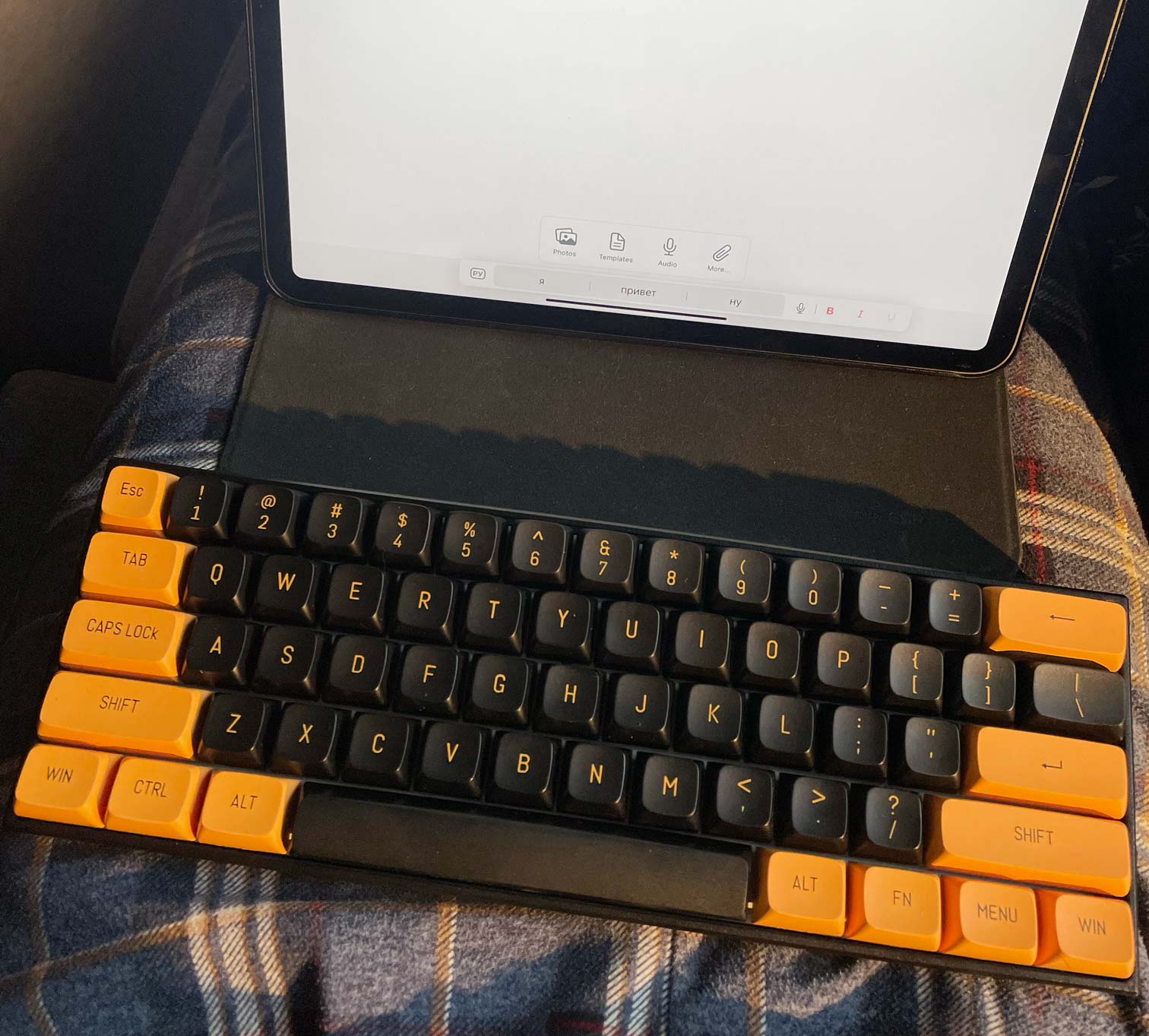
I really like this keyboard except for two things:
- It’s big and heavy (670 g), and not very portable.
- It’s a bit tall, so when you try to use it on your lap, it’s not very comfortable, and even on a desk it would benefit from a wrist rest.
Verdict: Anne Pro 2 is a great keyboard for its price ($80) and an awesome choice for using at home on a desk. I think it’s my favorite keyboard of the four overall, but portability and height are too important for my use cases.
NuPhy Air60
The last keyboard I’ve tried, and so far my favorite, is low-profile NuPhy Air60. It’s also 60%, though it feels more like 65%.
There are a few improvements over the Anne Pro 2:
- The layout is very similar to Anne Pro 2, with the addition of actual arrow keys.
- It’s very light for a mechanical keyboard, only 455 g.
Some things could have been better though:
- The right Shift is very narrow, which makes it hard to target when touch typing but you can get used to it eventually.
- The right Alt and Control are missing.
- There aren’t many alternative keycaps for it, so personalization options are a bit limited.
- The sound isn’t as good as on normal-profile keyboards.
- The silicon feet are constantly ungluing, and I had to glue them with super glue after I lost one of them (luckily, it comes with some spares).
- It forgets the RGB lights settings after about a week, no matter how you set them: on the keyboard itself or using the app.
- Software to customize the keyboard is for Windows only. It’s also very limited, and I wasn’t able to change the behavior of the Escape key (the same way I did for Anne Pro 2), so I need to press the Fn key every time I need to type
~, orё, which is quite often.
The newer version, Air60 V2, possibly fixes some of the issues.
Tip I always switch Control and Command on my keyboards because I prefer the Windows-like experience of Ctrl+C/Ctrl+V and other shortcuts.
The main difference with Anne Pro 2 is that NuPhy Air60 is a low-profile keyboard, meaning it’s much more compact. It’s still heavier and larger than the Apple Magic Keyboard but I could certainly take it with me when I go to a café to do some writing. I even traveled with it on a plane.

Tip I also got a COAST Twilight keycaps set, and mixed it with the default keycaps to make the keyboard look a bit more interesting.
The leather case, NuFolio V2, is also quite nice and gives the keyboard good protection in a bag.

You could also use the case as a stand for an iPad, and that turned out to be not as good as I thought:
- The bottom edge of the cover is so sharp, that it gets quite painful after using the keyboard on your lap for some time.
- The magnets that hold the keyboard in the case aren’t strong enough to keep it from sliding.
- It makes the screen too close — I like it at 5-10 cm from the keyboard.
Verdict: NuPhy Air60 is my choice of portable keyboard for an iPad. It’s not as good as Anne Pro 2 but it’s significantly lighter and smaller.
Finding the best an okay case for iPad
I don’t like the traditional triangular design of Apple’s and most third-party cases, because it makes the bottom surface too small, which makes it unstable when use try to put an iPad on your lap.
The case I ended up buying, ESR Folio, has a large bottom surface and two screen angles, which makes it comfortable for working on a desk and on a lap.
I have a couple of issues with this case though:
- The iPad doesn’t stay well in the grooves and sometimes (especially when you type on your laps) slides.
- When using on the desk, the keyboard needs to be in a very particular position — somewhere on the edge of the bottom surface of the case — otherwise it’s wobbly. Not a big issue for me, this is where I like it anyway.
However, after two years, it’s falling apart, and looks like they don’t have this design anymore. Maybe I’ll try something else soon.
Finding the best writing app for iPad
I write mostly in Markdown, and I use it for pretty much everything: notes, journals, articles, books…
I’ve been using iA Writer on a Mac and an iPad for many years, and I think it’s the best app for writing Markdown.
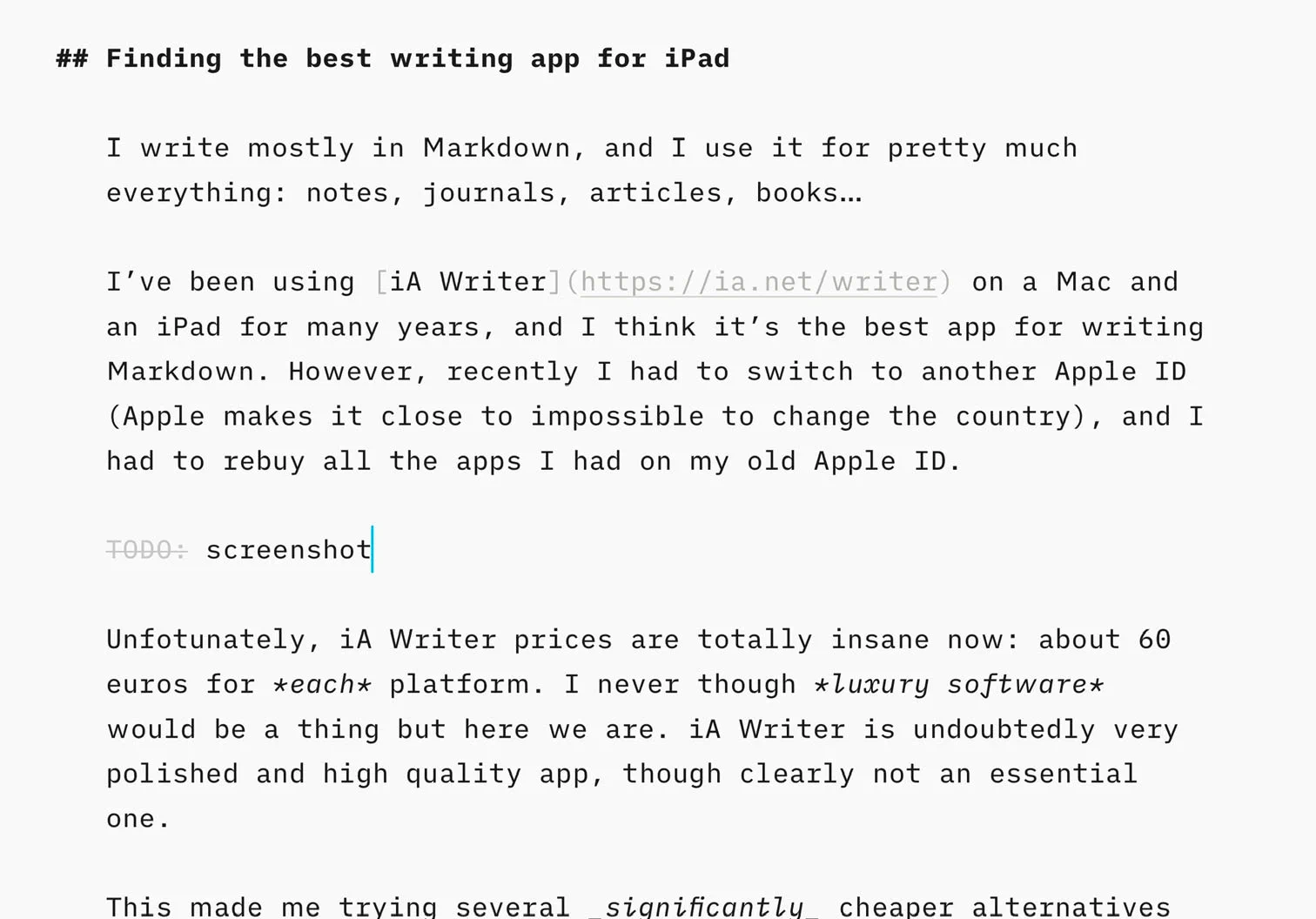
However, recently I had to switch to another Apple ID (Apple makes it close to impossible to change the country), and I had to rebuy all the apps I had on my old Apple ID.
Unfortunately, iA Writer prices are totally insane now: about 60 euros for each platform. I never thought luxury software would be a thing but here we are. iA Writer is undoubtedly a very polished and high-quality app, though clearly not an essential one.
This made me try several significantly cheaper alternatives to iA Writer: iWriter Pro, 1Writer, and Byword. All have the same issue: Markdown syntax highlighting is too bright for my taste. I can recommend iWriter Pro, though, if you could live with bright colors — it’s a decent app and almost ten times cheaper than iA Writer.
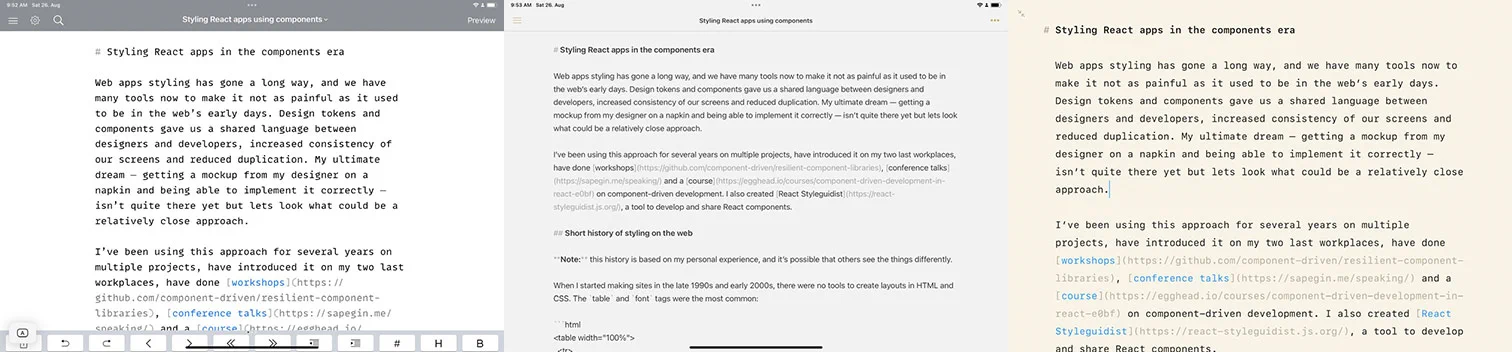
I ended up rebuying iA Writer for Mac and iPad. It’s almost perfect for what I want, except for a few minor(ish) things. I love the monochrome Markdown color scheme, and it has the most beautiful fonts. However, I can’t stand its bright teal cursor and selection color, that you can’t change. However, I can live with that, since other options are worse.
I also use a few other apps for more specialized writing (all support Markdown):
- Visual Studio Code for documentation;
- Bear for general notes and personal projects;
- Notion for shared projects;
- Day One for journaling.
Tip Check out my color schemes for Visual Studio Code and Bear to have a monochrome Markdown highlighting similar to iA Writer.
Also, the last three apps work on iPad, Mac, and iPhone, so I can read and edit my documents on various devices.
Conclusion
I’m quite happy with my current setup:
- iPad 11” with ESR Folio case;
- NuPhy Air60 mechanical keyboard with a leather case;
- iA Writer as a main writing app.
The overall weight (almost 1.5 kg) is comparable to a MacBook, but I like the comfort and flexibility of the external mechanical keyboard. I also like the singletaskedness of the iPad, which allows me to better focus on writing.
And if I want to go out to do some coding, I’ll take my MacBook instead.